- Knowledge Base
- Product Help and Guides
- Management Tools
-
Latest News
- April 2025
- November 2024
- October 2024
- September 2024
- August 2024
- July 2024
- June 2024
- May 2024
- April 2024
- March 2024
- February 2024
- January 2024
- December 2023
- September 2023
- August 2023
- June 2023
- May 2023
- April 2023
- March 2023
- December 2022
- November 2022
- October 2022
- September 2022
- August 2022
- July 2022
- May 2022
- April 2022
- March 2022
- February 2022
- January 2022
- December 2021
- November 2021
- October 2021
- September 2021
- August 2021
- July 2021
- June 2021
- May 2021
- April 2021
- March 2021
- February 2021
- January 2021
- December 2020
- November 2020
- October 2020
- September 2020
- August 2020
- July 2020
- June 2020
- May 2020
- April 2020
- March 2020
- February 2020
- January 2020
- December 2019
- November 2019
- October 2019
- September 2019
- August 2019
- July 2019
- June 2019
- May 2019
- April 2019
- February 2019
- January 2019
- November 2018
- June 2018
- January 2018
- November 2017
-
Product Help and Guides
- Coronavirus Help Centre
- Vision 3 Release Guides
- Consultation Manager
- Vision +
- SIS Vision+ Release Guides
- Registration
- Patient Services - England, Scotland and Northern Ireland
- My Health Online (MHOL) - Wales only
- Vision 3 Appointments
- Daybook
- Search and Reports
- Clinical Audit
- Mail Manager
- Management Tools
- Registration Links
- GP Communicator
- Utilities
- Outcomes Manager
- Vision Anywhere
- Vision Anywhere - Release Guides
- Appointments
- Appointments Setup
- Appointments Reporting
- Seasonal Influenza Help Centre
- Tasks
- Vision360 Releases
- Shared Care
- Community
- General Hints and Tips
- Scotland Only
- EMIS vs Cegedim - Key Comparisons
- England Only
- Wales Only
- Northern Ireland Only
- Medication Dictionary Releases
- Partner Solutions
- Patient Groups
- Flash Cards - Short Printable 'How do I..? Guides
- Known Issues
- Desk Aids
-
Webinars and Events
-
Training and Support
-
Downloads
-
vStore and Partners
Resetting a Vision 3 Password
Pre - Enhanced Security being enabled, a staff member with System Administrator rights can reset the password for a member of staff:
- From the Vision 3 Front screen, select Management Tools - Control Panel - File Maintenance.
- From the lower left corner, select Security
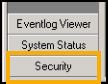 .
. - Find the staff member in the available list and right click on their name.
- From the menu, select Reset Password.
- Enter a new password and then enter it again to confirm it.
- Select OK to finish.
Note - The first time the user logs in they are prompted to set a new password and this one expires.
This Function can also be used to reset passwords for Vision360 and Vision Anywhere, as password updates are passed through to linked systems.
See Resetting Passwords in the Management Tools Help Centre for full details.
