- Knowledge Base
- Latest News
- November 2024
-
Latest News
- April 2025
- November 2024
- October 2024
- September 2024
- August 2024
- July 2024
- June 2024
- May 2024
- April 2024
- March 2024
- February 2024
- January 2024
- December 2023
- September 2023
- August 2023
- June 2023
- May 2023
- April 2023
- March 2023
- December 2022
- November 2022
- October 2022
- September 2022
- August 2022
- July 2022
- May 2022
- April 2022
- March 2022
- February 2022
- January 2022
- December 2021
- November 2021
- October 2021
- September 2021
- August 2021
- July 2021
- June 2021
- May 2021
- April 2021
- March 2021
- February 2021
- January 2021
- December 2020
- November 2020
- October 2020
- September 2020
- August 2020
- July 2020
- June 2020
- May 2020
- April 2020
- March 2020
- February 2020
- January 2020
- December 2019
- November 2019
- October 2019
- September 2019
- August 2019
- July 2019
- June 2019
- May 2019
- April 2019
- February 2019
- January 2019
- November 2018
- June 2018
- January 2018
- November 2017
-
Product Help and Guides
- Coronavirus Help Centre
- Vision 3 Release Guides
- Consultation Manager
- Vision +
- SIS Vision+ Release Guides
- Registration
- Patient Services - England, Scotland and Northern Ireland
- My Health Online (MHOL) - Wales only
- Vision 3 Appointments
- Daybook
- Search and Reports
- Clinical Audit
- Mail Manager
- Management Tools
- Registration Links
- GP Communicator
- Utilities
- Outcomes Manager
- Vision Anywhere
- Vision Anywhere - Release Guides
- Appointments
- Appointments Setup
- Appointments Reporting
- Seasonal Influenza Help Centre
- Tasks
- Vision360 Releases
- Shared Care
- Community
- General Hints and Tips
- Scotland Only
- EMIS vs Cegedim - Key Comparisons
- England Only
- Wales Only
- Northern Ireland Only
- Medication Dictionary Releases
- Partner Solutions
- Patient Groups
- Flash Cards - Short Printable 'How do I..? Guides
- Known Issues
- Desk Aids
-
Webinars and Events
-
Training and Support
-
Downloads
-
vStore and Partners
Important Information for System Administrators
Vision360 user accounts are used across a wide range of Vision products including Shared Care, Appointments, Tasks and Vision Anywhere.
When users enter their password incorrectly more than three times, their account becomes locked and they are unable to access Vision products. It is also strongly advised that as System Admins, you periodically check all your practice/organisation accounts in Vision360 for locked accounts to ensure all products are accessible.
It is simple for System Admins to unlock accounts from Vision360 Organisational Services:
-
Open your browser and access Vision360 using the URL provided by the Cegedim Healthcare Solutions implementation team.
-
Sign in to Vision360 by entering your username and password and select Sign In.

-
Select your Systems Support Access Role and then Sign In.
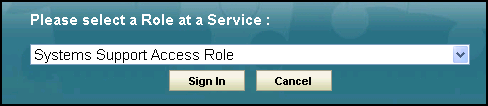
-
Select Organisational Services.
-
In Search, enter part of the locked user's name or email and select Search.
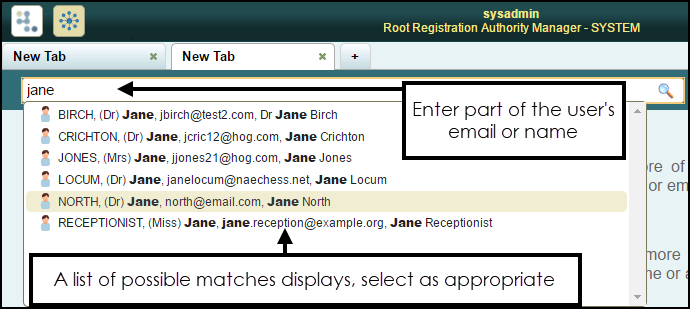
-
All matching results display, select the user required and the Edit User screen displays with the Details tab selected.
-
A message displays at the top of the Details screen advising This account has been locked after three failed access attempts.
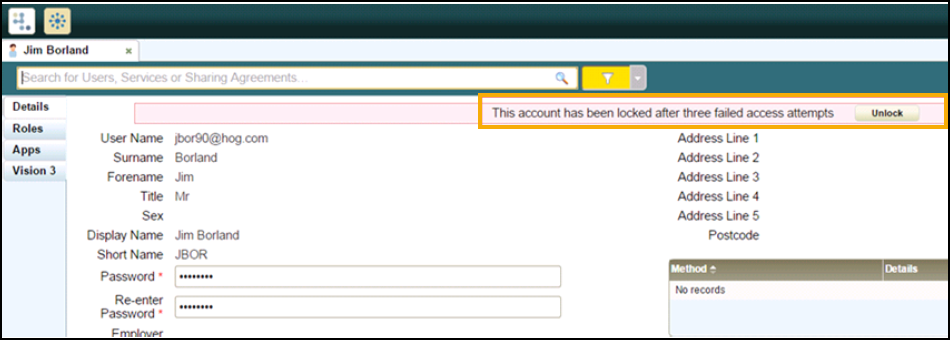
Select Unlock.
Note - From Organisational Services you can also assign roles to users and reset passwords - See Logging in to Organisational Services and Managing User Accounts for details.
