-
Latest News
- April 2025
- November 2024
- October 2024
- September 2024
- August 2024
- July 2024
- June 2024
- May 2024
- April 2024
- March 2024
- February 2024
- January 2024
- December 2023
- September 2023
- August 2023
- June 2023
- May 2023
- April 2023
- March 2023
- December 2022
- November 2022
- October 2022
- September 2022
- August 2022
- July 2022
- May 2022
- April 2022
- March 2022
- February 2022
- January 2022
- December 2021
- November 2021
- October 2021
- September 2021
- August 2021
- July 2021
- June 2021
- May 2021
- April 2021
- March 2021
- February 2021
- January 2021
- December 2020
- November 2020
- October 2020
- September 2020
- August 2020
- July 2020
- June 2020
- May 2020
- April 2020
- March 2020
- February 2020
- January 2020
- December 2019
- November 2019
- October 2019
- September 2019
- August 2019
- July 2019
- June 2019
- May 2019
- April 2019
- February 2019
- January 2019
- November 2018
- June 2018
- January 2018
- November 2017
-
Product Help and Guides
- Coronavirus Help Centre
- Vision 3 Release Guides
- Consultation Manager
- Vision +
- SIS Vision+ Release Guides
- Registration
- Patient Services - England, Scotland and Northern Ireland
- My Health Online (MHOL) - Wales only
- Vision 3 Appointments
- Daybook
- Search and Reports
- Clinical Audit
- Mail Manager
- Management Tools
- Registration Links
- GP Communicator
- Utilities
- Outcomes Manager
- Vision Anywhere
- Vision Anywhere - Release Guides
- Appointments
- Appointments Setup
- Appointments Reporting
- Seasonal Influenza Help Centre
- Tasks
- Vision360 Releases
- Shared Care
- Community
- General Hints and Tips
- Scotland Only
- EMIS vs Cegedim - Key Comparisons
- England Only
- Wales Only
- Northern Ireland Only
- Medication Dictionary Releases
- Partner Solutions
- Patient Groups
- Flash Cards - Short Printable 'How do I..? Guides
- Known Issues
- Desk Aids
-
Webinars and Events
-
Training and Support
-
Downloads
-
vStore and Partners
Did you know you can change priority numbers for a group of patients?
Priority Update utility lets you change one or all medical history priorities for a selected group of patients to a single priority.
Simply search for the patients you want to change by running a medical history search and save the results of the search as an output group (or you can use a clinical audit group).
Then, to run Priority Update:
- From the Vision 3 front screen, select Utilities.
- Select Priority Update
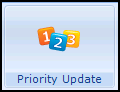 .
. - The Priority Update screen displays, from Select Group choose the group for which you would like to change the priorities. You can select to update priorities from the following group types:

-
- Groups that you have created yourself from a search. If medical history Read codes are specified within your group, Priority Update updates the priorities for those specified coded entries only. Other parameters of the original search are also maintained, for example, date ranges.
- Clinical Audit generated groups. Select a clinical audit line to use as a group for Priority Update.
-
- In From Priority, select which priorities should be changed. You can select from 1-9.
- In To, select the priority you would like to apply to the medical histories specified in the selected group search. You can select from 0-9.
- Select OK.
Note - The original entry details, for example, date and comments are unaffected and the audit trail is updated to show the change.
For more advice on running Priority Update, see Priority Update.
